| data entry • chart comparison • styles • methods • text manipulation • asteroids | ||
Welcome to this tutorial on how Kairon 3's Drawer works, Methods |
||
What Topics will this Tutorial explain?
The letters are the letters you find on the drawer's tabs, letter 'F' is explained at length in Tutorial No. 2 (The Comparison of Charts) as it needs a multiple chart file unlike the other methods that can also do with single files. Special about Methods in GeneralMethods are hidden in the Drawer of Kairon 3. They unfold either by
selecting their titles in the "Method" menu or by clicking the drawer's
"Methods" tab and then the corresponding letter on its single-letter-tabs.
Please hold in mind that all the methods
display only, if either "Radix" or "Aspects" has
been selected in the "View" menu. Yet both don't display the exact object
values in text form by now, this will be in a future release. Tip: select the entire text (using the "Select All" command from the "Edit" menu) and drag out some tabs like shown here to make the values line up more nicely. You can also add colors and use multiple fonts here and save the result as .rtf file. For that purpose explore the "Format" menu or add further objects to your toolbar (by controll clicking the toolbar...) for easier access. Please note that it totally depends on your preferences set in the "Points" part of your preferences dialog (watch all positions of the "inner..." menu to find out) and on your preferences set in the "aspects" part of your preferences dialog (watch all positions of the "In+Out..." menu to find out) what actually will be displayed in the graphics, as in the text sections. Many items are endowed with rollover comments and will tell you what they will do if you move your mouse pointer over them and wait a second or two. Special about Transits (T)
Special about Transit Search (A)Transits display the momentary planetary
positions of the time you enter. The result of the Transit Search will
be a listing and is at this time displayed as text only, but planned
to be displayed as a graph for future versions, probably already with
3.1 Special about Eclipses and Occultations (E)also a text only feature, also dependent on the preferences. Special about Harmonics (H)The next version will allow to retain the original houses with the harmonics. In that case only the objects will be "harmonized" and there will be no change on the houses. For now all is being "harmonized". Special about Progressions (P)Kairon 3 deals with two kinds of progressions:
by Indexday and by Birthday. Special about Directions (D)Kairon 3 deals with two kinds of (secondary)
directions: actual sun and naibod sun. Special about Solar, Lunar, Planetar (R)A solar return is a chart cast at the exact moment when the sun returns to the position it has had at the moment of one's birth. This can be drawn around the normal chart as a special kind of transits (select outer) or it can be considered as a chart of its own, a solar chart (select inner). A lunar return is a chart cast at the exact moment when the moon returns to the position it has had at the moment of one's birth. While solar charts happen only once per year, there are about thirteen lunar returns per year. The month menu therefore has not twelve but 24 entries, one for the first half of each month and one for the second half of each month. In case you select the first entry for a month, Kairon 3 will start scanning for that months lunar return following the first of that month, while in case you select the second entry of a month, Kairon 3 will start scanning for that months lunar return following the fifteenth of that month. In case you might also wish to experiment with return charts of other planets or objects please use the transits part of the drawer. It is fast and will allow you to perfectly watch all the movement of an object and play with multiple retograde return phases. For that purpose there is a little stepper in the transits panel that allows you to browse through the planets positions and that lets you watch the exact position of the planet until there is an exact match. A Planetar is a method
made public by the author "Peter Orban". It is based on the fact that
the sun walks all through the zodiac during the first year of a newly
born person. So it crosses all planets birth positions during that year. Whenever
the sun is exactly on such a position, this is the planetar of that planet
and it is asumed that this planetar points out the special character
this planet has in the life of this person. Though not classical, Kairon
3 allows doing a planetar for each and every object in a chart, given
this object has also been selected in the "Points" section of the preferences
dialog before tha chart window was opened. |
 |
|||
 |
|||
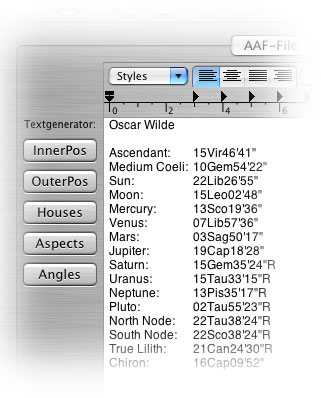 To access
this kind of information, hit the text button of Kairon's toolbar
To access
this kind of information, hit the text button of Kairon's toolbar 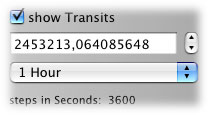 Transits
are turned on and off via the displayed checkbox "show Transits". While
the date entry fields and the use of the location should be self explaining,
you might wonder about what you can see here to the left: this is the
Julian day number of the active aspect and the stepper to its right will
increment the time by what you selected in the menu immediately below.
The increments will also be displayed in the other date controlls of
the drawer, but the change to one hour steps only affects the stepper
you can see here, but not the stepper which is attached to the day value.
That stepper will ever only step in full days.
Transits
are turned on and off via the displayed checkbox "show Transits". While
the date entry fields and the use of the location should be self explaining,
you might wonder about what you can see here to the left: this is the
Julian day number of the active aspect and the stepper to its right will
increment the time by what you selected in the menu immediately below.
The increments will also be displayed in the other date controlls of
the drawer, but the change to one hour steps only affects the stepper
you can see here, but not the stepper which is attached to the day value.
That stepper will ever only step in full days.